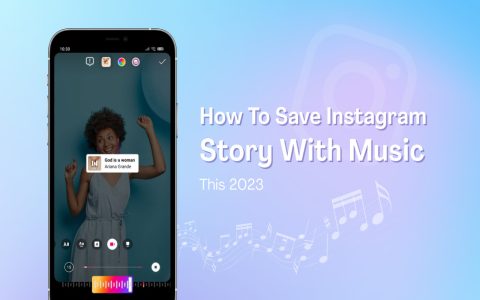Accessing WhatsApp Profile Pictures
WhatsApp does not offer a direct, built-in feature to download other users' profile pictures. This design prioritizes user privacy.
To capture a contact's profile picture:
- Open the chat with the contact or view their contact information.
- Tap on their profile picture thumbnail to display it in a larger view.
- Use your device's screenshot functionality (commonly Power button + Volume Down button, or other device-specific combinations) to capture the displayed image.
- You can then crop the screenshot using your device's photo editing tools to isolate the picture.
Key Considerations:
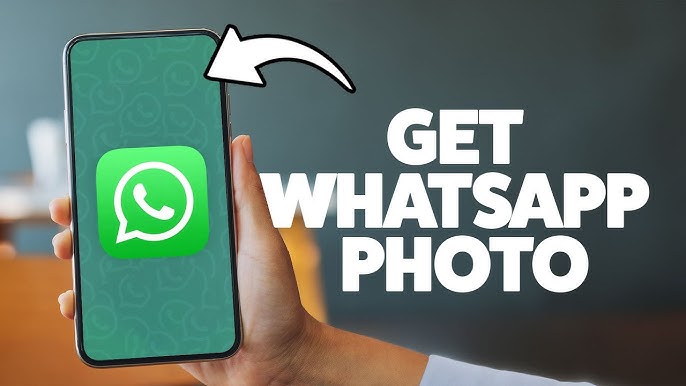
- Image Quality: The resolution of a screenshot is limited by your device's screen resolution and WhatsApp's image compression. It will likely not be the original uploaded quality.
- Privacy Settings: Your ability to view a contact's profile picture depends entirely on their individual privacy settings (options typically include Everyone, My Contacts, My Contacts Except..., Nobody). If they have restricted access, you may not see their picture.
To access or save your own profile picture:
- Navigate to WhatsApp Settings.
- Tap on your profile name and picture located at the top of the settings menu.
- Tap your current profile picture again to view it in full screen.
- From this view, you can take a screenshot. Depending on your WhatsApp version and operating system, an edit (pencil) icon or a share icon might be present, potentially offering options to save or manage the photo.
- Additionally, you most likely have the original image file stored on your device from when you initially set it as your profile picture.