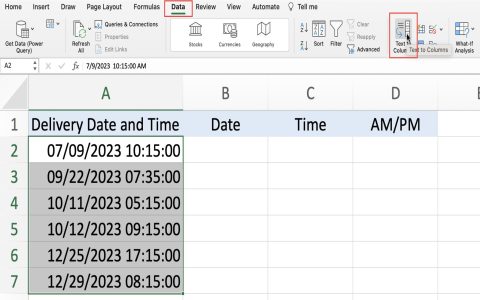Ungrouping sparklines in Excel allows you to modify individual sparklines within a group independently, such as changing their type, style, or data source without affecting others. This is useful when you initially created a set of sparklines as a group but later need to customize them separately.
Steps to Ungroup Sparklines
Follow these steps to ungroup existing sparklines:
- Select any cell containing a sparkline that is part of the group you wish to ungroup. When a sparkline cell is selected, the Sparkline contextual tab will appear on the Excel ribbon.
- Navigate to the Sparkline tab on the ribbon.
- In the Group group (this might also be labeled "Sparkline" group depending on your Excel version), locate and click the Ungroup button.
Once you click Ungroup, the selected sparkline and all others that were part of its original group will become individual sparklines. You can then select and modify each one independently.
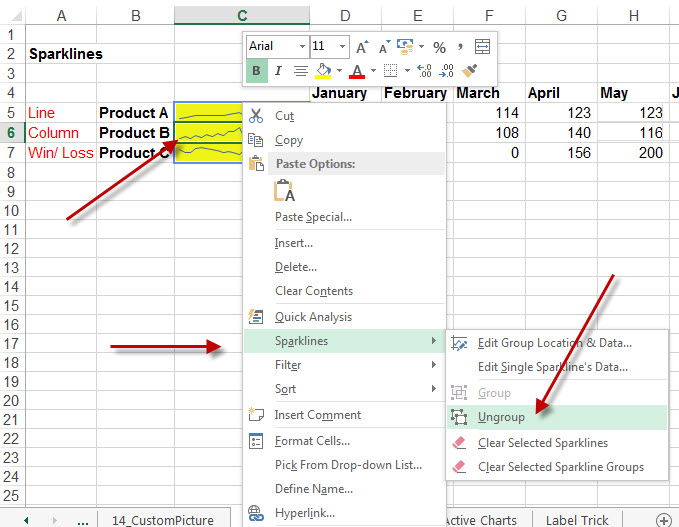
Important Considerations
- Individual Modification: After ungrouping, changes made to one sparkline (e.g., style, color, type) will no longer apply to the others that were previously in the same group.
- Re-grouping: If you later decide to group them again, you will need to select the cells containing the individual sparklines and use the Group command on the Sparkline tab.
- Selection: To ungroup, you only need to select one sparkline from the group. The ungroup action applies to all sparklines within that specific group.