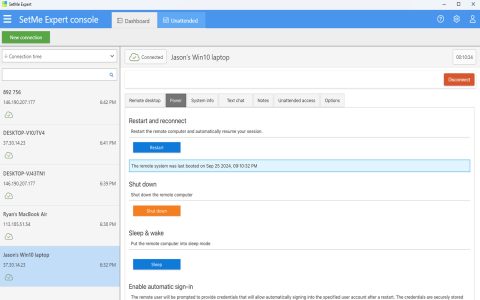Remotely restarting a computer is a crucial administrative task, allowing system reboots without physical access. This capability is vital for maintenance, troubleshooting, or applying updates.
Methods for Remote Restart
Windows Operating Systems
Windows offers several built-in methods for initiating a remote restart.
Using the Shutdown Command:
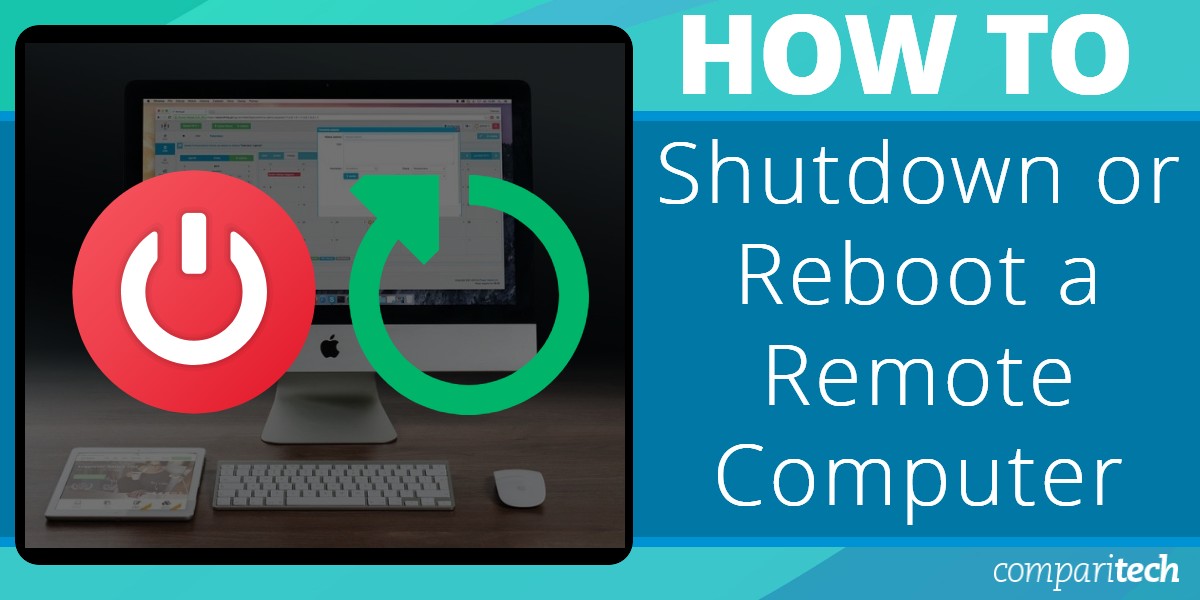
The shutdown command is a versatile tool accessible via Command Prompt or PowerShell.
- To restart a remote computer named "TARGETPC":
shutdown /r /m TARGETPC /t 0 /f - /r: Specifies a restart.
- /m TARGETPC: Specifies the target remote computer. Replace "TARGETPC" with the actual hostname or IP address.
- /t 0: Sets the timeout period before restart to 0 seconds (immediate).
- /f: Forces running applications to close without forewarning users. Use with caution.
Using PowerShell Remoting:
PowerShell provides the Restart-Computer cmdlet for more programmatic control.
- To restart a remote computer named "TARGETPC":

Restart-Computer -ComputerName "TARGETPC" -Force - -ComputerName "TARGETPC": Specifies the target remote computer.
- -Force: Forces the restart, similar to
/fwith the shutdown command.
Prerequisites for Windows Remote Restart:
- Network connectivity between the local and remote machines.
- Administrative privileges on the remote computer.
- The Remote Registry service must be running on the target machine.
- Windows Firewall must be configured to allow "Remote Administration" or "Windows Management Instrumentation (WMI)" and "File and Printer Sharing" exceptions. Specifically, TCP port 445 (SMB) and RPC dynamic ports are often involved.
Linux and macOS Systems
For Linux and macOS, Secure Shell (SSH) is the standard method for remote administration, including restarts.
Using SSH:
You need SSH access to the remote machine.
- Connect and restart using a single command:

ssh username@hostname_or_ip "sudo reboot" - username: Your username on the remote machine.
- hostname_or_ip: The hostname or IP address of the remote machine.
- "sudo reboot": The command executed on the remote machine.
sudois typically required to execute therebootcommand. You will be prompted for the user's password on the remote system.
Prerequisites for Linux/macOS Remote Restart:
- An SSH server must be installed and running on the remote machine.
- Network connectivity, with the SSH port (default TCP 22) open in any firewalls between the client and server.
- Valid user credentials with sudo privileges on the remote machine to execute the
rebootcommand.
Important Considerations
- User Impact: Always ensure that restarting a remote machine will not disrupt active users or critical processes unless it is a planned maintenance window. Communicate any scheduled restarts.
- Data Integrity: Forcing applications to close can lead to data loss. Whenever possible, ensure all work is saved and applications are closed gracefully before initiating a restart, especially a forced one.
- Verification: After initiating a remote restart, plan to verify that the system has come back online and is functioning correctly. This can be done by attempting to ping the machine or re-establish a remote connection.
- Firewall and Network Configuration: Correct firewall rules and network paths are essential for remote commands to succeed. Troubleshoot these first if remote restart fails.