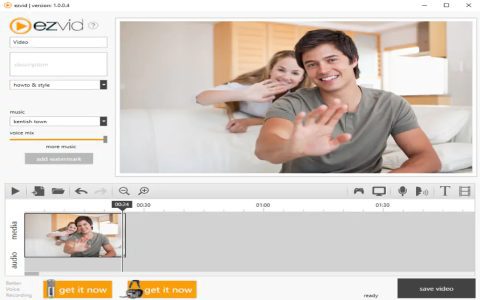TinyTake is a versatile screen capture and video recording software designed for users who need to quickly capture their screen, annotate images or videos, and share them efficiently. It aims to simplify the process of creating visual documentation, tutorials, or feedback.
Core Features and Capabilities
TinyTake offers a suite of functionalities to cater to various screen capture needs:
- Screen Capture Options: Users can capture the entire screen, a specific application window, or a custom-defined region. Options for timed captures may also be available.
- Video Recording: The software typically allows for recording screen activity, often including options to capture webcam footage and audio from a microphone simultaneously. This is useful for creating demonstrations or instructional videos.
- Annotation Tools: A key aspect of TinyTake is its built-in annotation capabilities. Users can add text, arrows, shapes (rectangles, ellipses), highlights, and blur effects to screenshots and sometimes directly onto video frames or during recording.
- Cloud Integration & Sharing: Many versions or iterations of tools like TinyTake offer integrated cloud storage. Captures can be automatically uploaded, and users receive a shareable link, streamlining the distribution process.
- Local File Management: Besides cloud sharing, users can save their captures (images and videos) directly to their local computer in various common file formats (e.g., PNG, JPG for images; MP4 for videos).
- Clipboard Functionality: Captured images can often be copied directly to the clipboard for quick pasting into documents, emails, or other applications.
Primary Use Cases
TinyTake is well-suited for a variety of applications, including:
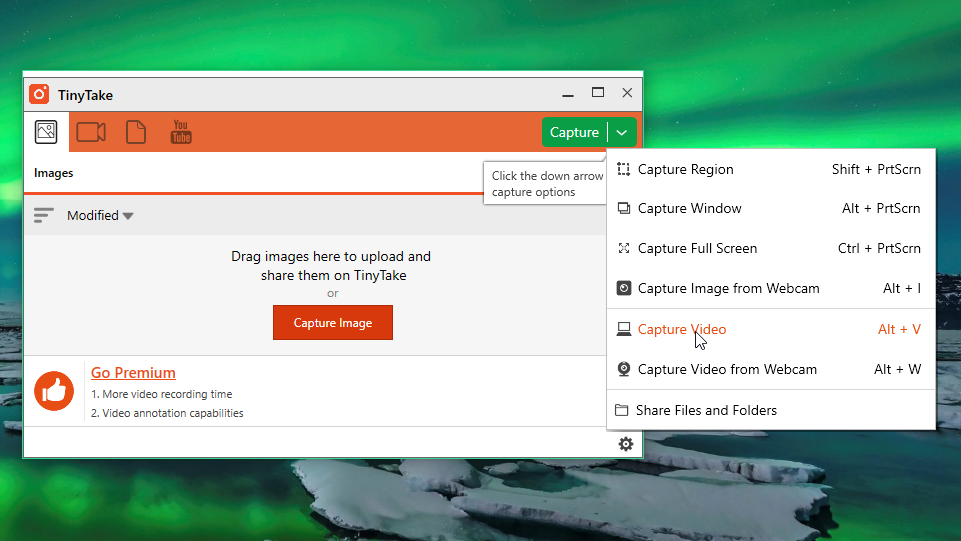
- Customer Support: Quickly demonstrating solutions or guiding users through processes with annotated screenshots or short videos.
- Education and Training: Creating e-learning materials, recording lectures, or providing visual feedback on assignments.
- Bug Reporting: Developers and QA testers can effectively document software bugs or issues with visual evidence.
- Team Collaboration: Sharing ideas, feedback on designs, or project updates within a team.
- Content Creation: Generating visual assets for blog posts, articles, or social media.
Key Considerations
Ease of Use: TinyTake is generally designed with a user-friendly interface, making it accessible even for individuals with limited technical expertise. The focus is often on a quick capture-annotate-share workflow.
Feature Set Balance: While aiming for simplicity, the tool typically provides a robust enough feature set for common screen capture and basic video editing tasks without overwhelming the user with overly complex options.
Platform Availability: Such tools are commonly available for Windows operating systems, with some potentially offering versions for macOS or other platforms. Cross-platform compatibility can be a factor depending on user needs.