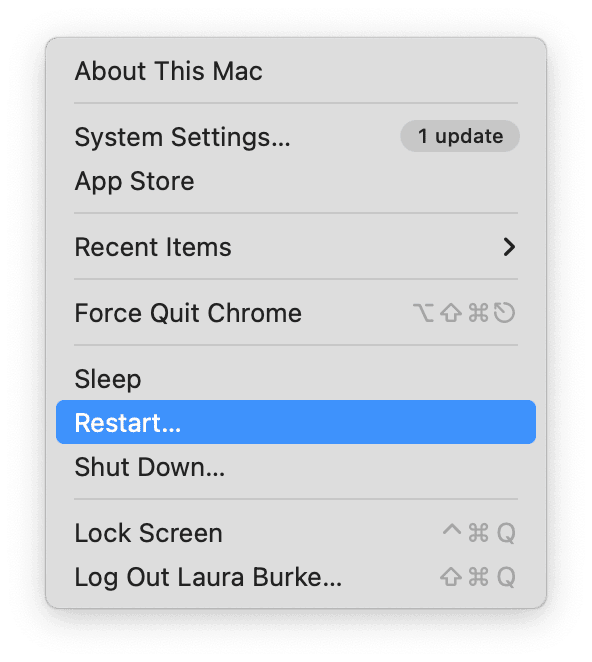Troubleshooting Mac Wi-Fi Disconnections
If your Mac frequently disconnects from Wi-Fi, these targeted steps can help you identify and resolve the problem.
Initial Diagnostic Steps:
- Restart Devices: Power cycle your Mac, your Wi-Fi router, and your modem. Wait 30 seconds before powering them back on.
- Update macOS: Ensure your operating system is current. Go to System Settings > General > Software Update and install any available updates.
- Check Signal Strength: Verify you are within a reasonable range of your Wi-Fi router. Obstructions like thick walls or metal objects can weaken the signal.
- Test Other Devices: Check if other devices on the same Wi-Fi network are experiencing similar disconnections. This helps determine if the issue is specific to your Mac or the network itself.
Mac-Specific Software Troubleshooting:
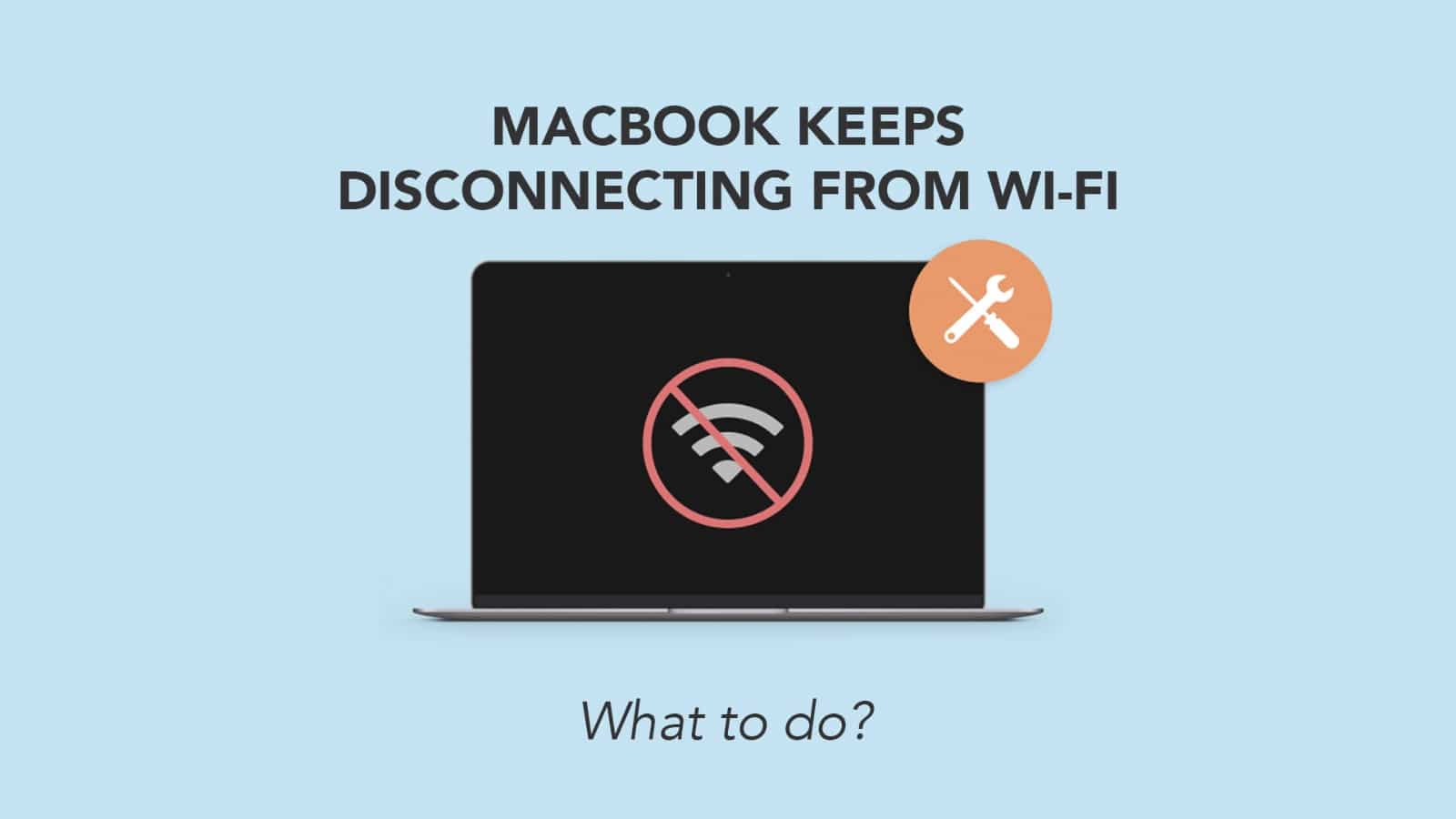
- Forget and Rejoin the Network:
Navigate to System Settings > Wi-Fi. Find your network in the list. Click the "Details..." button (or the info "i" icon, or the three dots "..." next to the network name in older macOS versions) and select "Forget This Network." Reconnect to the Wi-Fi network by selecting it and entering the password.
- Run Wireless Diagnostics:
Press and hold the Option key on your keyboard, then click the Wi-Fi icon in the menu bar. Select "Open Wireless Diagnostics..." and follow the on-screen instructions. This tool can detect common problems and suggest solutions.
- Renew DHCP Lease:
Go to System Settings > Network. Select Wi-Fi from the list of services. Click "Details..." next to your connected network, then navigate to the TCP/IP tab. Click "Renew DHCP Lease."
- Create a New Network Location:
Corrupted network settings can cause connectivity issues. Go to System Settings > Network. Click the three-dots "..." menu at the bottom of the network services list and choose "Locations" > "Edit Locations...". Click the "+" button to add a new location, give it a name (e.g., "New Wi-Fi Profile"), click "Done," and then "Apply." Configure your Wi-Fi connection in this new location.
External Factors and Advanced Resets:
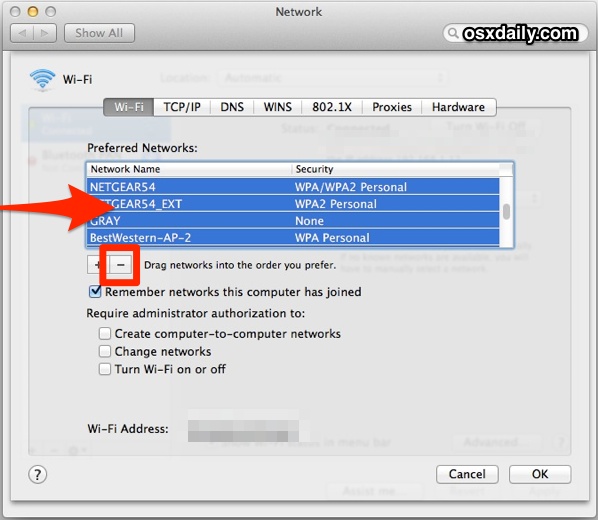
- Check for Interference:
Wireless interference from other devices can disrupt your Wi-Fi signal. Common sources include microwave ovens, Bluetooth devices, cordless phones, and external monitors. Try to identify and temporarily disable or move potential sources of interference.
- Router Configuration:
Access your Wi-Fi router's administration page. Ensure its firmware is up to date. Consider changing the Wi-Fi channel, especially if you live in an area with many other networks. If your router is dual-band, try switching between the 2.4GHz and 5GHz bands. The 5GHz band is generally faster and less congested but has a shorter range.
- Reset NVRAM/PRAM:
NVRAM (Non-Volatile Random-Access Memory) or PRAM (Parameter Random-Access Memory) stores certain settings related to your Mac's hardware. To reset it, shut down your Mac. Turn it on and immediately press and hold these four keys together: Option, Command, P, and R. Hold the keys for about 20 seconds, during which your Mac might appear to restart. Release the keys after you hear the second startup sound (or see the Apple logo appear and disappear for the second time on Macs with an Apple T2 Security Chip).
- Reset SMC (System Management Controller):
The SMC is responsible for managing power, battery, fans, and other low-level functions. Resetting it can sometimes resolve Wi-Fi issues. The procedure for resetting the SMC varies depending on your Mac model (e.g., MacBook with T2 chip, MacBook without T2 chip, iMac). Consult Apple's official support documentation for the specific instructions for your Mac.
If the disconnections persist after trying all these steps, consider testing your Mac on a different Wi-Fi network to isolate whether the problem lies with your Mac or your network setup. Persistent issues may indicate a hardware problem with your Mac's Wi-Fi card, requiring professional service from Apple or an Apple Authorized Service Provider.