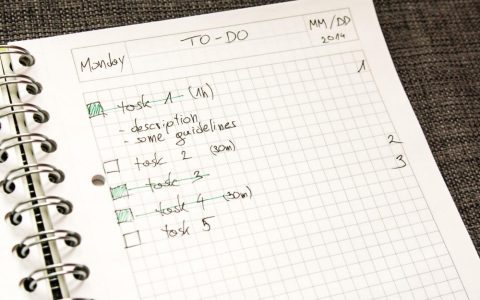Pen scroll refers to the functionality that allows users to navigate or scroll through digital content using a stylus or digital pen on a compatible touchscreen device or graphics tablet. This feature is designed to enhance user experience by providing an alternative to traditional mouse wheels or trackpad gestures for scrolling, particularly beneficial when the pen is already the primary input device.
It aims to streamline workflows, especially in applications like digital art, note-taking, and document markup, where continuous pen use is common.
Common Pen Scroll Mechanisms
The implementation of pen scroll can vary depending on the hardware (pen and device) and software (operating system and applications). Key methods include:
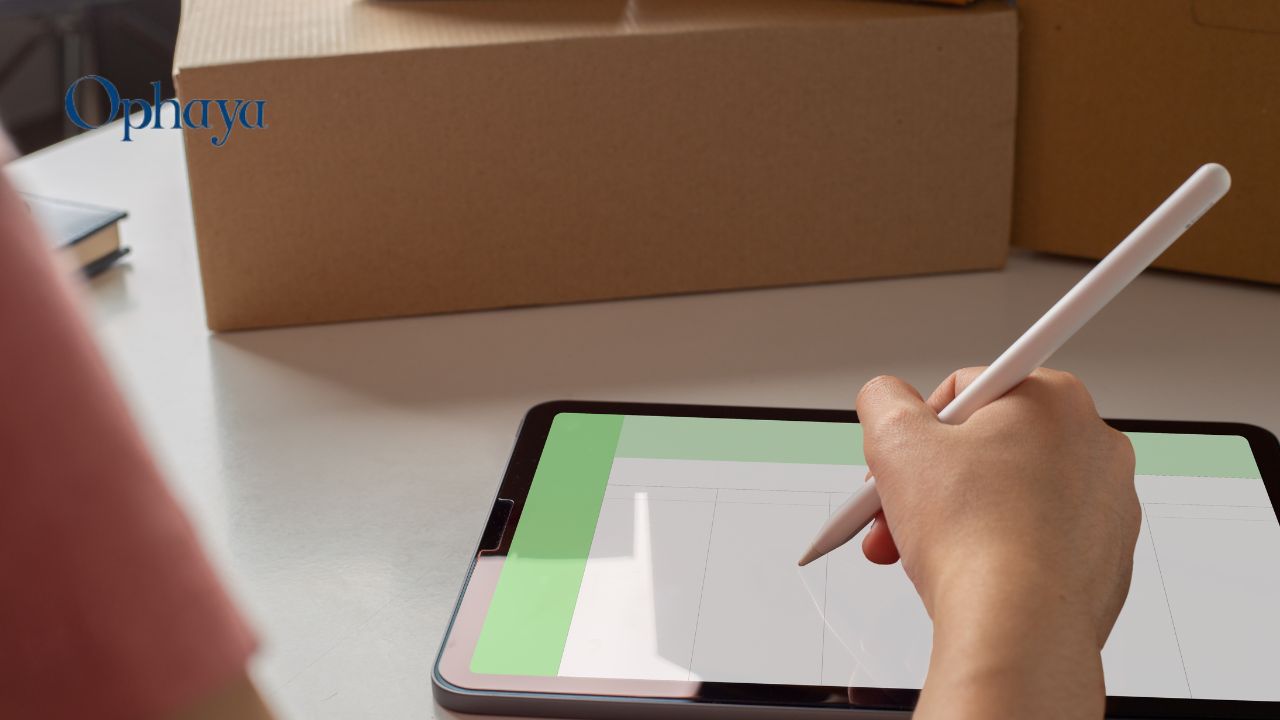
- Dedicated Scroll Button: Many active pens feature one or more buttons. Often, one of these can be configured or is pre-set to activate scroll mode. When the button is pressed and held, moving the pen tip up or down (or sometimes side-to-side for horizontal scroll) translates into scrolling action.
- Hover Scrolling: Some systems allow scrolling by hovering the pen tip slightly above the screen surface while pressing a designated pen button. The movement of the hovering pen then dictates the scroll direction and speed.
- Pen Tip Drag (Contextual): In certain applications or specific UI elements (like scrollbars), dragging the pen tip directly might initiate a scroll, similar to touch-based scrolling. This is often context-dependent and may require the application to specifically support this interaction.
- Gesture-Based Scrolling: Operating systems or specific applications might support pen gestures for scrolling, such as a quick flick up or down with the pen to initiate continuous scroll, or drawing a specific shape.
- Software Emulation: Drivers or utility software can enable pen scrolling by emulating mouse wheel events when specific pen actions (e.g., button press combined with tip movement) are performed.
Benefits of Using Pen Scroll
Integrating scroll functionality into a digital pen offers several advantages:
- Enhanced Workflow Efficiency: Users can scroll without needing to switch from the pen to a mouse or trackpad, maintaining focus and speed, particularly in creative, annotation, or extensive document review tasks.
- Improved Ergonomics: For individuals who primarily use a pen for input, having scroll functionality on the pen itself can reduce the physical movement required to reach for another input device, potentially minimizing repetitive strain.
- Precision Control: Depending on the implementation and sensitivity settings, pen scroll can offer fine-grained control over scrolling speed and distance, which is beneficial for navigating detailed schematics, large canvases, or long documents.
- Seamless Integration: It provides a more natural and integrated interaction method for navigating content while actively using the pen for drawing, writing, or editing, making the digital workspace feel more cohesive.
Considerations and Configuration
While pen scroll is a valuable feature, certain factors should be considered for optimal use:
- Hardware Compatibility: Not all digital pens and touchscreen devices or tablets support advanced pen scroll features. Functionality is often dependent on the pen's technology (e.g., Wacom EMR, MPP, Apple Pencil technology) and the device's digitizer capabilities.
- Software and Driver Support: The effectiveness and availability of pen scroll can vary significantly between operating systems (e.g., Windows with Windows Ink, macOS, iPadOS, Android) and individual applications. Updated drivers for the pen or digitizer are often crucial for optimal performance and feature availability.
- Customization Options: Many pen utility software suites or system settings (like Windows Pen & Ink settings or tablet manufacturer's control panels) allow users to customize pen button assignments. This often includes the ability to assign a scroll function to a specific button or modify scroll behavior, such as direction or speed.
- Application-Specific Behavior: Some applications may have their own built-in pen scroll interpretations or override system-level settings, leading to varied experiences across different software.
Understanding these aspects allows users to effectively troubleshoot issues and leverage pen scroll capabilities for a smoother and more productive digital interaction.