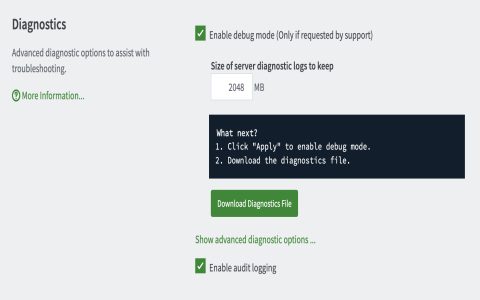This guide outlines common methods for downloading data from UpCloud services, including Cloud Servers and Object Storage.
Downloading Files from UpCloud Cloud Servers
Files stored on your UpCloud Cloud Servers can be downloaded to your local machine using several network protocols, typically over SSH for security.
Using Secure Copy Protocol (SCP)
SCP allows for secure file transfers between a local host and a remote host or between two remote hosts. It uses SSH for data transfer and provides the same authentication and security as SSH.
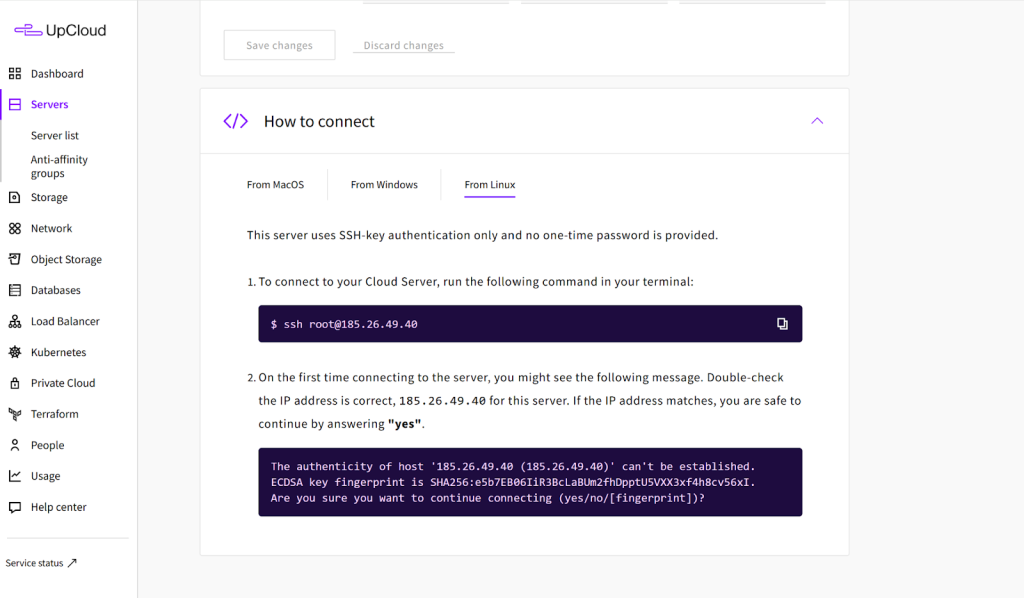
To download a file:
scp username@your_server_ip_address:/path/to/remote/file /path/to/local/destination_directory
To download a directory recursively:
scp -r username@your_server_ip_address:/path/to/remote/directory /path/to/local/destination_directory
- Replace
usernamewith your login username for the server. - Replace
your_server_ip_addresswith the public IP address of your UpCloud server. /path/to/remote/fileor/path/to/remote/directoryis the source path on the server./path/to/local/destination_directoryis the target path on your local machine.
Using SSH File Transfer Protocol (SFTP)
SFTP is a file transfer protocol that also runs over an SSH session. It provides a more interactive experience, allowing you to browse the remote file system, list directories, and transfer files.
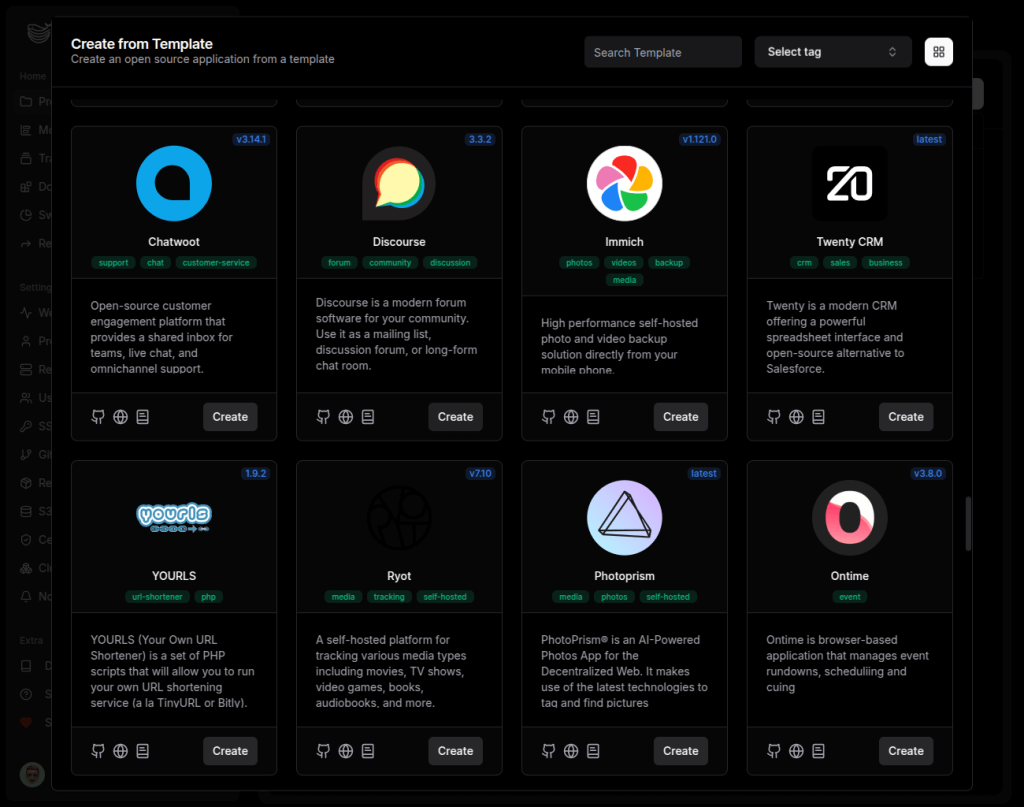
Connect using a command-line SFTP client:
sftp username@your_server_ip_address
Once connected, you can use commands like get to download files:
get /path/to/remote/file /path/to/local/file
get -r /path/to/remote/directory /path/to/local/directory (for recursive download)
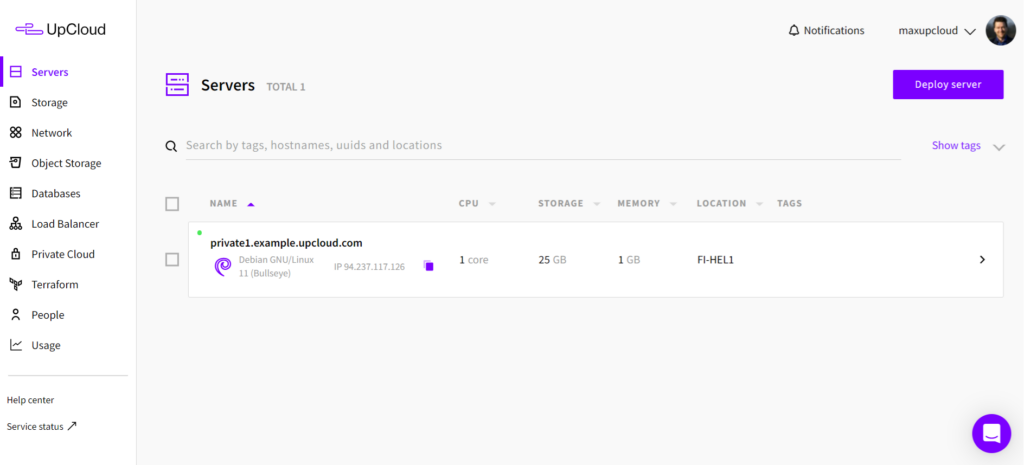
Alternatively, graphical SFTP clients such as FileZilla, Cyberduck, or WinSCP can be used. Configure these clients with your server's IP address, username, password or SSH key, and specify port 22 (default for SSH/SFTP).
Using Rsync
Rsync is a powerful utility for efficiently transferring and synchronizing files. It is particularly useful for large files or directories as it minimizes data transfer by only sending the differences between source and destination.
To download files/directories:
rsync -avz -e ssh username@your_server_ip_address:/path/to/remote/source /path/to/local/destination
-a: Archive mode (preserves permissions, ownership, timestamps, etc.).-v: Verbose output.-z: Compress file data during transfer.-e ssh: Specifies using SSH as the remote shell.--progressor-P(for--partial --progress) can be added to show transfer progress.
Downloading from UpCloud Object Storage
UpCloud Object Storage is an S3-compatible storage solution. Files (objects) can be downloaded using S3-compatible tools, the UpCloud API, or the UpCloud Control Panel.

Using S3-Compatible Tools (e.g., AWS CLI, s3cmd, Cyberduck)
You will need your Object Storage Access Key, Secret Key, and the correct Endpoint URL for your storage region. These are available in your UpCloud Control Panel.
Example using AWS CLI (ensure it's configured with your UpCloud credentials and endpoint):
First, configure a profile for UpCloud if you haven't already, or use environment variables for keys and specify the endpoint directly.
aws s3 cp s3://your-bucket-name/object-path/* /path/to/local/destination/* --endpoint-url *
- Replace
your-bucket-namewith the name of your bucket. - Replace
object-path/*with the key (path) of your object in the bucket. - Replace with the correct S3 endpoint for your UpCloud Object Storage region.
s3cmdwould use a command like:s3cmd get s3://your-bucket-name/object-path/* /path/to/local/destination/*after being configured withs3cmd --configure.
Graphical tools like Cyberduck can also be configured with your UpCloud Object Storage credentials and endpoint to browse and download objects.
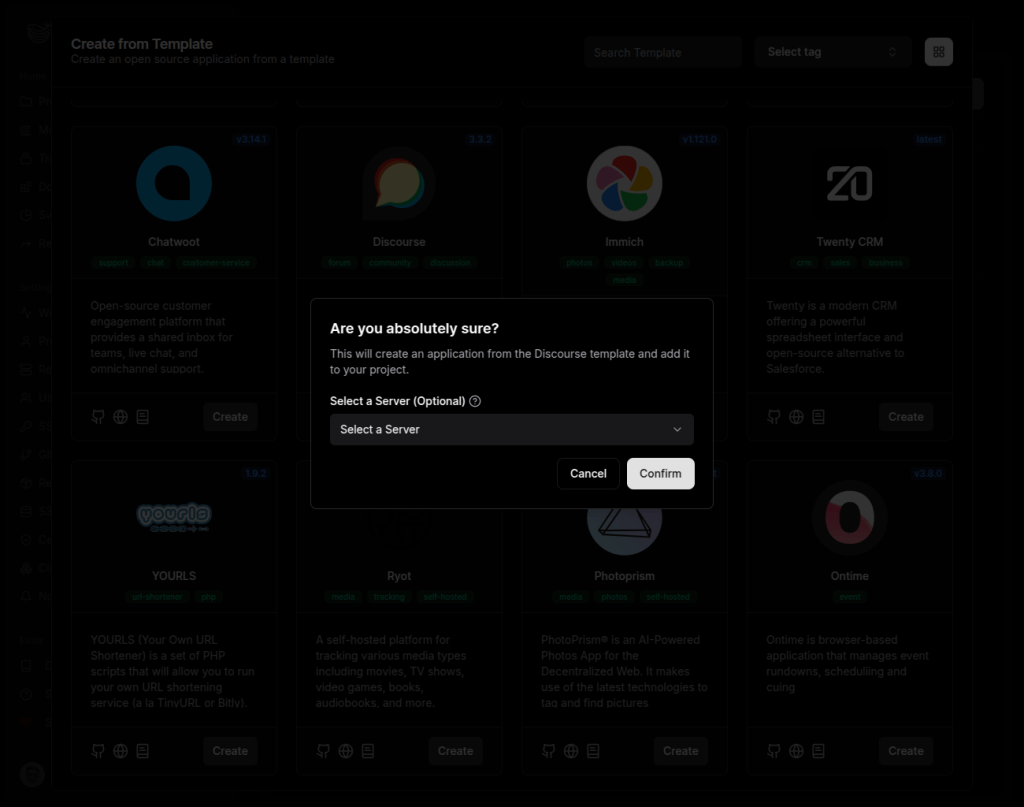
Using the UpCloud Control Panel
The UpCloud Control Panel provides a web interface to manage your Object Storage.
- Log in to your UpCloud Control Panel.
- Navigate to the "Object Storage" section.
- Select the bucket containing the object(s) you wish to download.
- Browse to the specific object.
- There will typically be a download option (e.g., a download button or link) associated with the object. Clicking this will download the file through your web browser.
Using UpCloud API
For programmatic downloads, especially in automated workflows, you can interact directly with the UpCloud Object Storage API (which is S3-compatible). This involves making authenticated HTTP GET requests to the object's URL.
Construct a GET request to: **/object-path/*
The request must be signed using AWS Signature Version 4. Refer to the UpCloud Object Storage documentation and AWS S3 documentation for details on request signing and API usage. Libraries are available in various programming languages to simplify this process.