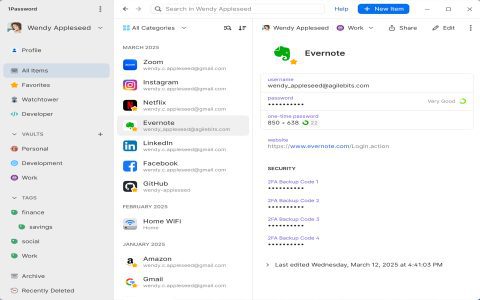The term "Windows Security button image" typically refers to the icon or visual cue representing the Windows Security application, which is the central hub for managing security features on Windows operating systems.
Visual Representation
The most common image associated with Windows Security is a shield icon. The appearance of this shield can vary slightly based on the Windows version and the current security status:
- Standard Icon: A plain shield, often blue or matching the system theme.
- Status Indicators:
- A green checkmark overlay on the shield usually indicates that security features are active and no immediate actions are required.
- A yellow warning triangle or exclamation mark may suggest that some attention is needed, such as a pending scan or an outdated definition.
- A red circle with an 'x' or a similar warning sign typically indicates a critical issue or that protection is off.
This visual feedback provides a quick glance at the system's security health.
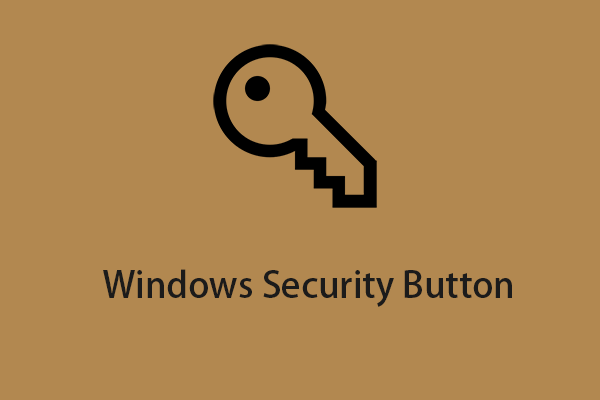
Common Locations
The Windows Security button image is primarily found in these locations:
- System Tray (Notification Area): This is its most prominent location, usually found on the right side of the taskbar. Clicking it here opens the Windows Security dashboard.
- Start Menu: Users can search for "Windows Security" in the Start Menu, and the application will appear with its associated icon.
- Settings App: Navigating through Settings > Update & Security (or Privacy & Security in Windows 11) > Windows Security will also display options to open the application, often accompanied by the shield icon.
Functionality
Interacting with the Windows Security button image (typically by clicking it) launches the Windows Security application. This application provides a comprehensive dashboard for managing various security aspects, including:
- Virus & threat protection
- Account protection
- Firewall & network protection
- App & browser control
- Device security
- Device performance & health
- Family options
The icon serves as a direct access point to review security status, run scans, update definitions, and configure protection settings.
Significance
The Windows Security button image is a crucial user interface element. It offers an easily recognizable and accessible way for users to monitor and manage their system's security, promoting proactive engagement with the built-in protection features of the Windows operating system.