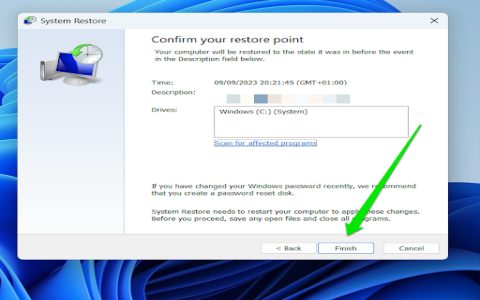The REGISTRY_ERROR Blue Screen of Death (BSOD) indicates a critical problem with the Windows Registry. This error, often accompanied by a stop code like 0x00000051, means Windows cannot access or read the registry, which is essential for system operation.
Common Causes of REGISTRY_ERROR
- Registry Corruption: This is the most direct cause. Registry hives can become corrupted due to abrupt shutdowns, malware infections, or disk errors.
- Driver Issues: Faulty or incompatible device drivers can indirectly cause registry problems, especially if they attempt to write invalid data to the registry.
- Malware Infection: Viruses or other malicious software can intentionally damage or alter registry entries.
- Hardware Malfunction: Failing RAM or a failing hard drive/SSD can lead to data corruption, including registry data.
- Recent Software or Hardware Changes: Installing new software or hardware that conflicts with the system can sometimes trigger this error.
- System File Corruption: Essential system files related to registry access might be damaged.
Troubleshooting REGISTRY_ERROR
Attempt these steps in order. If you cannot boot normally, try accessing Safe Mode or using Windows Recovery Environment (WinRE).
-
Restart Your Computer:

A simple restart can sometimes resolve temporary glitches.
-
Use Startup Repair:
Boot into WinRE (usually by interrupting the boot process three times or from a Windows installation media) and select Troubleshoot > Advanced options > Startup Repair. This tool can automatically fix certain issues preventing Windows from starting.
-
System Restore:
If the error started recently, use System Restore to revert your system to a previous state when the registry was healthy. Access this via WinRE > Troubleshoot > Advanced options > System Restore.

-
Run System File Checker (SFC) and DISM:
These tools check for and repair corrupted system files. Open Command Prompt as Administrator (from WinRE if needed):
- Type
sfc /scannowand press Enter. - If SFC finds issues it can't fix, or if you suspect deeper corruption, run DISM commands:
DISM /Online /Cleanup-Image /CheckHealthDISM /Online /Cleanup-Image /ScanHealthDISM /Online /Cleanup-Image /RestoreHealth
- If running from WinRE and
/Onlinedoesn't work, you may need to specify an offline image source.
- Type
-
Check Disk for Errors (CHKDSK):
Disk errors can corrupt registry files. Open Command Prompt as Administrator and type
chkdsk C: /f /r /x(replace C: if your Windows is on a different drive). You may need to schedule this for the next restart. -
Scan for Malware:

If you can boot into Safe Mode with Networking, or by using a bootable antivirus scanner, perform a full system scan for malware.
-
Test Your RAM:
Faulty RAM can cause registry corruption. Use the built-in Windows Memory Diagnostic tool (search "Windows Memory Diagnostic") or a third-party tool like MemTest86.
-
Check Hard Drive Health:
Use manufacturer tools or third-party software (e.g., CrystalDiskInfo) to check the S.M.A.R.T. status of your hard drive or SSD. If it's failing, data corruption is likely.
-
Manually Restore Registry from Backup (Advanced):
Windows automatically backs up the registry. If you are comfortable with advanced troubleshooting, you can attempt to restore it from the
RegBackfolder (C:WindowsSystem32configRegBack). This involves copying files from this folder to theC:WindowsSystem32configfolder using the Command Prompt from WinRE. Proceed with extreme caution as incorrect manipulation can render the system unbootable. -
Reset This PC or Reinstall Windows:
If all else fails, resetting Windows (keeping or removing personal files) or performing a clean reinstallation will rebuild the registry. This should be a last resort. Access "Reset This PC" via WinRE > Troubleshoot.
Important: Always back up your important data regularly to prevent data loss in case of severe system errors like the REGISTRY_ERROR.