Using Laptop Function Keys
Many laptops feature a dedicated function (Fn) key combination to turn off the display. This is often the quickest method if available on your hardware.
- Look for an icon on your F-keys (F1-F12) that represents turning off the display (e.g., a monitor symbol with an 'X', a crossed-out screen, or sometimes a crescent moon).
- Press this key, usually in conjunction with the Fn key (e.g., Fn + F7). The specific key combination varies by laptop manufacturer and model.
Configuring Automatic Screen Off (Power Settings)
You can configure Windows to automatically turn off your display after a set period of inactivity to save power.
- Step 1: Press Windows key + I to open the Settings app.
- Step 2: Navigate to System.
- Step 3: Select Power & sleep (or Power & battery on some Windows versions).
- Step 4: Under the "Screen" or "Display" section (you may see separate options for "On battery power" and "When plugged in"), use the dropdown menus next to "Turn off my screen after" (or similar wording) to select your desired inactivity time before the screen turns off.
Creating a Shortcut for Instant Screen Off
Windows does not have a default built-in hotkey to immediately turn off the screen without putting the computer to sleep. However, you can create a shortcut to execute a command that achieves this.

- Step 1: Right-click on an empty area of your desktop.
- Step 2: Select New > Shortcut.
- Step 3: In the "Type the location of the item" field, enter the following command exactly:
* -Command "(Add-Type '[DllImport("*")]public static extern int SendMessage(int hWnd, int hMsg, int wParam, int lParam);' -Name SendMessageUser32 -PassThru)::SendMessage(-1, 0x0112, 0xF170, 2)" - Step 4: Click Next.
- Step 5: Give your shortcut a name (e.g., "Turn Off Display") and click Finish.
- Step 6: (Optional) To assign a keyboard hotkey to this shortcut: Right-click the newly created shortcut icon, select Properties, go to the Shortcut tab, and click in the Shortcut key: field. Press your desired key combination (e.g., Ctrl + Alt + L). Click Apply and then OK.
Note: Using this shortcut will blank the screen. Moving the mouse or pressing any key on the keyboard will turn the screen back on.