Manual Core Installation in RetroArch
While RetroArch's Online Updater is the primary method for core management, manual installation is an alternative, particularly when specific core versions are required or internet access is unavailable on the RetroArch device.
Prerequisites:
- The core file (e.g., a
.dllfile for Windows,.sofor Linux/Android, or.dylibfor macOS). - Access to your RetroArch installation's 'cores' directory.
Procedure:
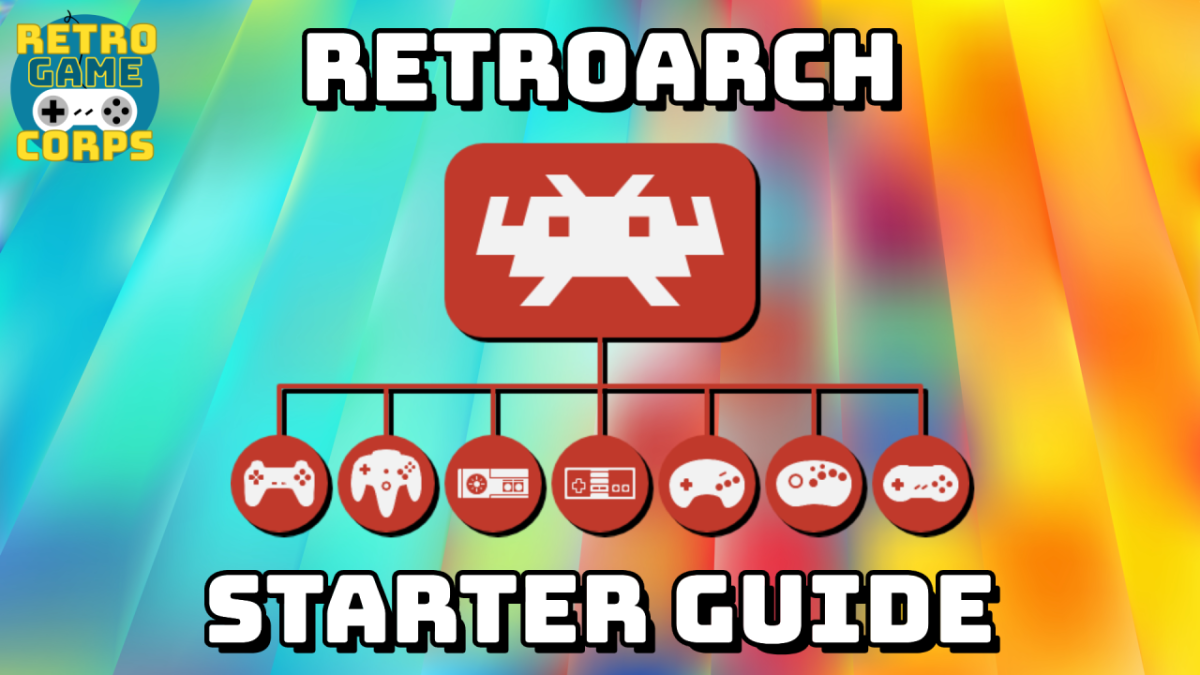
1. Obtain the Core File:
Download the desired core file from a trusted source. Ensure the file is compiled for your specific operating system and RetroArch architecture (e.g., 32-bit or 64-bit).
2. Locate the RetroArch 'Cores' Directory:
The location of this directory varies by platform. Common default paths include:
- Windows: Typically
[RetroArch_folder]cores - Linux: Often
~/.config/retroarch/coresor a system path like/usr/lib/libretro/ - macOS: Usually
~/Library/Application Support/RetroArch/coresor within the application bundle (e.g.,/Applications/*/Contents/Resources/cores). - Android: May be in a protected system area (e.g.,
/data/data/*/cores) or a user-accessible path defined in settings.
To confirm the precise path for your setup, navigate to Settings -> Directory -> Cores within RetroArch. This will display the configured directory.

3. Copy the Core File:
Place the downloaded core file directly into the 'cores' directory identified in the previous step.
4. Restart RetroArch:
RetroArch must be restarted to scan for and recognize any newly added cores.
5. Load the Core:
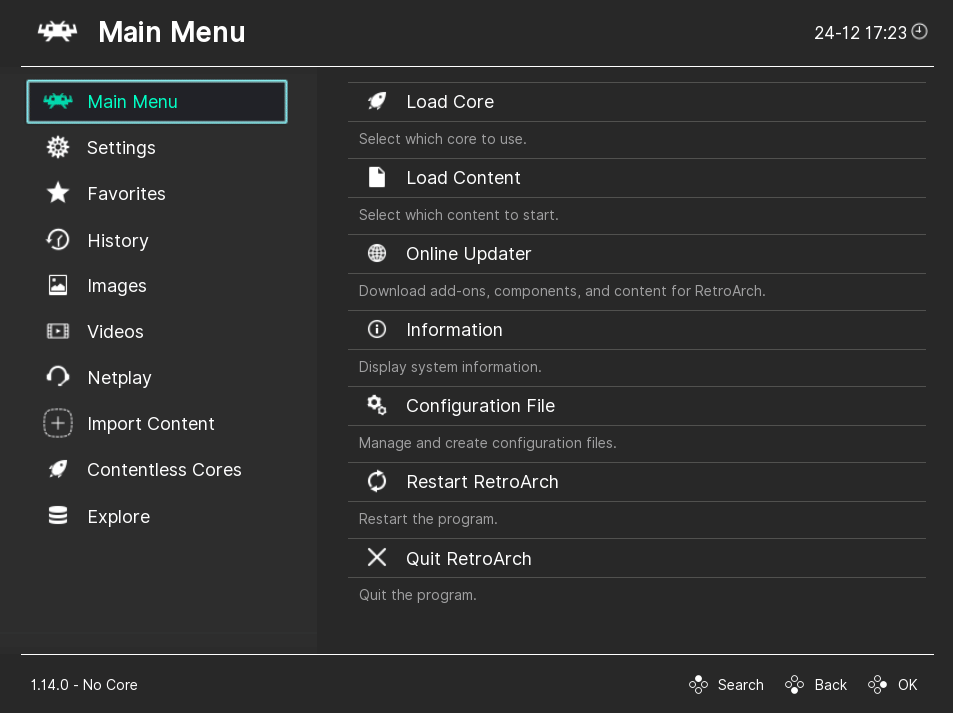
After restarting, the manually added core should be available. You can verify this by navigating to Main Menu -> Load Core; the new core should appear in the list. Alternatively, when attempting to load compatible game content, RetroArch should present the newly added core as an option.
Important Notes:
- Core Compatibility: Ensure the core file is compatible with your operating system, CPU architecture, and RetroArch version. A core compiled for a different platform will not function.
- Core Info Files: For optimal integration, such as correct display names and system associations in the RetroArch interface, corresponding
.infofiles are beneficial. These are small text files that provide metadata about the core. If not included with your core download, they typically reside in a separate 'info' directory (check Settings -> Directory -> Core Info for its location). Cores will generally function without.infofiles, but their presentation in RetroArch might be basic. - File Naming: Do not rename the core file unless you are certain of the specific naming convention that RetroArch expects for that particular core. Incorrect naming can prevent RetroArch from recognizing or utilizing the core.









