Understanding .img and .iso Compatibility
The .img file extension is used for various disk image files. While .iso exclusively denotes an optical disc image (typically ISO 9660 or UDF file system), many .img files, especially those for CD/DVDs, are structurally similar or even directly compatible. In essence, the .img format can be considered a broader category that sometimes encompasses or is backward compatible with the .iso standard, particularly for optical media images.
Method 1: Direct Renaming
For .img files that are essentially ISO 9660 or UDF images, a simple file extension change can suffice. This is the quickest method to try first.
- Procedure: Locate your
.imgfile. Ensure file extensions are visible in your operating system's file explorer. Right-click the file, select "Rename" (or your OS equivalent), and change the extension from.imgto.iso. Confirm any system warnings about changing file extensions. - Verification: Attempt to mount the newly renamed .iso file or open it with software that handles .iso images (e.g., virtual drive software, burning utilities). If it functions correctly, no further conversion is necessary.
This method is effective when the internal structure of the .img file already conforms to the .iso standard.
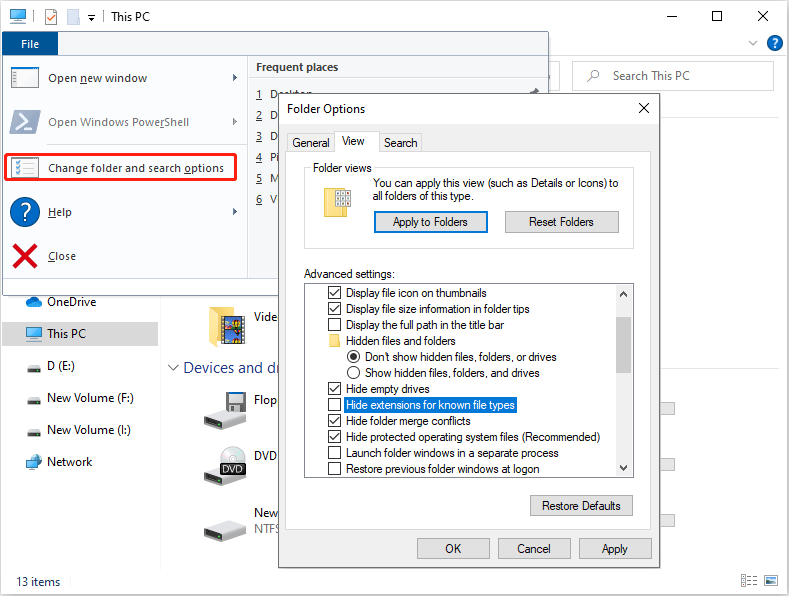
Method 2: Using Conversion Utilities
If direct renaming does not work, it indicates the .img file may be a different type of disk image (e.g., a raw sector-by-sector copy, a compressed image, or a proprietary format) or that its internal structure is not directly compatible with the .iso standard. In such cases, dedicated disk image conversion software is required.
General Conversion Process:
- Select Software: Choose a reputable disk imaging utility that supports .img to .iso conversion. Common options include PowerISO, UltraISO, AnyBurn, ImgBurn. Some operating systems also offer built-in tools (e.g., Disk Utility on macOS for certain .img types).
- Load Image: Open the chosen software. Look for an option such as "Open," "Import Image," or "Convert." Select your source .img file. If your .img file is accompanied by a
.cue(cue sheet) file, it is often preferable to open the .cue file, as it contains metadata that guides the loading of the .img data. - Choose Output Format: In the conversion settings, specify
.isoas the desired output format. You may also need to select the appropriate file system (e.g., ISO 9660, Joliet, UDF) if options are provided, though default settings are often suitable. - Specify Destination: Choose a name and location for the new .iso file.
- Convert: Start the conversion process. The time taken will depend on the file size and system performance.
Key Considerations:
- Image Type: The nature of the original .img file is crucial. If the .img is a raw image of a hard disk partition or a USB drive, converting it to .iso might create a file that can be mounted but may not be bootable as an optical disc or behave as expected if the content was not intended for an optical disc format.
- Software Compatibility: Ensure the selected software explicitly supports the particular variant of the .img file you possess. Not all .img files are created equal.
- Integrity Check: After conversion, verify the integrity of the .iso file by attempting to mount it or by checking its contents.









